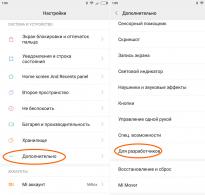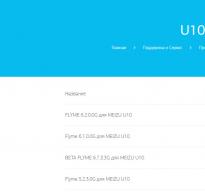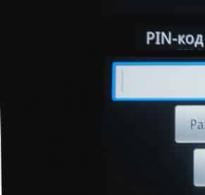When will the new firmware for meizu u10 be released. How to flash Meizu, installing the official OS version
1. Always update the device firmware when the battery charge is sufficient (at least 20%)!
2. It is recommended (not necessary) to update the firmware with the “Clear Data” option checked to avoid software errors during subsequent operation of the smartphone after the update!
Note: “Clear Data” means deleting current settings, phone book entries, messages, notes, mail accounts, as well as installed third-party software. This does not affect data such as music, videos, photos and other files stored in the smartphone’s memory. Please take care to create backup copies of the necessary information in advance.
MAKE A BACKUP COPY OF DATA) can be done from the settings of your MEIZU smartphone. To do this, go to the Settings menu of your smartphone, then About phone - Memory - Backup. Click the big MAKE BACKUP button and select the data you need to save. In order to save your backup to your Computer, find the Backup folder in your smartphone’s File Manager and save its entire contents. More detailed step by step. You can restore the backup in the same Settings section, even on a different MEIZU smartphone model!
3. Downgrading the firmware version (rolling back to an earlier one) MUST be done with data clearing (“Clear Data”).
4. If you received ROOT access on your smartphone before updating, then when updating the firmware, you must check the “Clear data” option. Otherwise, application error messages and other system errors may appear after the update. If you have not opened ROOT access on your smartphone, do not take this point into account.
5. If, as a result of updating the firmware, crashes of programs and other errors are observed, it is recommended to update the firmware again, making sure to check the “Clear Data” option.
6. If, after flashing the firmware, the device reboots cyclically or error messages about individual applications appear (force close), try flashing the smartphone again or resetting the data (check “Clear data” in the flashing window)
INSTRUCTIONS FOR INSTALLING THE UPDATE
IMPORTANT! DURING THE PROCESS OF UPDATING YOUR SMARTPHONE, DO NOT ATTEMPT TO TURN OFF OR RESET THE DEVICE! WAIT FOR THE UPDATE PROCESS TO BE COMPLETE!
A reboot is allowed only after completing the smartphone update process, during the first boot of the device, during “APPLICATION OPTIMIZATION”, if the optimization has been frozen in one place for 5 minutes or more.
LIST OF CHANGES:
Peculiarities:
System:
- Update to Flyme 6
- Updated Hot Apps and renamed the App Store
- Weather app update
- Desktop Update
- Improved Energy Management
- Improved Bluetooth connection
- Video app update
- Improved system stability
- Improved System Interoperability
- Improved system translation
- Improved compatibility for some third-party applications
Visual design:
- All-new UI color schemes
- Adjusted font style and character spacing to improve the user's reading experience
Notifications:
- Added support for dynamic notifications that can be viewed and played in the curtain
- Added the ability to switch from a notification to its settings with a long press
Home screen:
- New toggle: Screen video recording
- Added support for bi-directional long screenshot along with brush, text, mosaic and other editing options
- Added the ability to open the settings screen by long pressing the switch
- Displays incoming calls as small bubbles, making it unnecessary to minimize the current screen to answer a call or hang up a call while gaming
Task Manager:
- Added support for 3 new gestures: swipe up from the bottom edge to open the task manager; swipe up to close the app; swipe down to lock, hide, or switch to multi-window mode
- Display the memory used by the application under the program card
- The Clear All button has moved downwards for easier one-handed operation
One Mind:
- Added Game Mode, which identifies the running game and improves its performance, and also disables gestures in Do Not Disturb mode.
- Added the ability to sort notifications by priority
- Added Intelligent Sleep mode. Based on data about the user's work and rest, the mode adjusts the network connection to save memory and battery power, and also restores the system automatically at night by defragmenting memory, managing the system cache and stopping background processes
- Added Smart Background Mode, which freezes or closes background applications according to their characteristics and operating status to reduce memory and battery consumption. Applications that are manually blocked from closing will continue to work as before
- Added Instant Launch for applications. After studying the user's habits, the system speeds up the launch of selected programs
Telephone:
- Added the ability to share contacts using a QR code
- Added cartoon avatars, support for automatic avatar substitution according to keywords
- Added support for group messaging and setting a ringtone for a group of contacts
- In the context menu, when you long press on the information in the contact card, an information editing option appears
- Added the ability to merge duplicate contacts
Messages:
- Display messages in cards. Users can still open the URL and select text in the message after navigating to the original message
- Increased security to protect SMS verification codes, prevent third-party apps and cloud services from accessing them, and improve account security
- Improved message security. Users can now save both messages and recipients as drafts
Parallel space:
- Added Children's Mode with a separate desktop and setting restrictions
- Added Privacy Mode, which allows users to have multiple spaces using different passwords.
Camera:
- Added make-up function
- Added Smart Beauty with 5 levels of beauty, turning your smartphone into a professional selfie device
- Added a number of new filters
- Added Timelapse mode
- Added support for reducing wind noise during video recording, improved video recording in noisy environments, and improved video quality
- Added the ability to adjust exposure using gestures; improved focusing in dynamic and complex scenes
- Added the ability to launch the camera by double-clicking the Home button when the screen is off
Gallery:
- Added support for video editing, allowing users to edit videos on their smartphone and add filters to them
- Added a separate album for panoramas
- Pull down on the photo list screen to view the total number of photos and videos stored in the gallery
- Slider to view progress
- Swipe down on an open photo to return to the photo list
- Click "Resize" on the detail information screen to adjust the resolution of your photos
- Added a new photo sharing interface that allows users to continue selecting photos from the sharing screen
Safety:
- Added Cleanup item that reclassifies, deletes and sorts files created while using the phone
- Added background network manager to control network access of third-party applications and prevent unauthorized data use
- Added low power mode. Reminders for users to turn on power saving mode; Tips for turning off Bluetooth, GPS, sounds and other features to extend battery life
- Optimized Super Power Saving Mode mechanism, to which, in addition to Phone and Messages, you can add 2 more active applications
- Improved power consumption screen, which now includes data on how the application is running on the screen and in the background, as well as other information
- Improved interface design
System update:
- Improved user interface and animations
Files:
- Added "Recent" tab for recently added files
- Added the ability to hide the Vault icon
Watch:
- Added world map so users can find location faster
- Added the ability to set the time by dragging a line on the world map
Dictaphone:
- Added audio editing support
Tools:
- Added Random tool where users can flip a coin to make a decision
- Added decibel meter
Calculator:
- Added number system converter
Notes:
- Added support for notifications for ToDo lists
- Swipe left to make writing a task
- Automatically add events to the agenda and set a reminder if the invitation is accepted
- Do Not Disturb Mode
Check whether your smartphone is certified in Russia and whether the update is suitable for installation on it, using IMEI1 (Settings - About phone):
Messages about unstable operation of your smartphone with firmware should be left in the BUG REPORTS section of our forum!
On Meizu U10, the firmware is updated over the air, but users do not always have the opportunity to install it directly through standard smartphone functions. In some cases this will have to be done manually. Since installing updates is a serious matter, and the slightest error can lead to a complete failure of the device, it is recommended that you carefully study the proposed instructions.
If after this there are still any doubts, it is recommended to contact more experienced users, or better yet, a service center.
There are two possible scenarios. Let's consider them.
If there are no significant problems with the operation of the smartphone, then having the device itself and uninterrupted access to the Internet will be quite enough.
The flashing process in this case consists of several stages.
Download the firmware from the official website
First, you need to download a file from the Internet containing the new firmware version. This can be done both from the official website and from other resources.
It is necessary to emphasize that each Meizu smartphone model has its own flyme. That is, when you go to a particular site and select an installation file, you need to pay attention to which device it is suitable for. Under no circumstances should you install updates for another model on Meizu U10.

In addition, it is recommended to download the firmware file from an official source. This is the most reliable option. If you don’t want to turn your Meiza into a “brick,” then you shouldn’t neglect this rule, especially since no one takes money for it.
When the required software version is already downloaded to the device, you must check whether the correct extension and file name are set by default. A standard update is always packaged in an archive. You can't extract it out of curiosity.
The name must be strictly update.zip. If the archive is called something else, it must be renamed.
We start the smartphone in Recovery mode
Once you are completely confident that the downloaded firmware is working and without damage, you can begin installing it on your smartphone.

Attention! After flashing the firmware, all information on the smartphone will be erased, so you need to take care of backup.
The first step is to move the update to the internal memory of the mobile device. This is easy to do using the built-in "Conductor".
If everything is ready for installation, you need to turn off your smartphone and run it when you turn it back on. "Recovery mode". This is done through a standard key combination. For Meizu devices, these are the power key and the volume up button. You need to hold down this set until the logo appears. After that you can let go.
When the settings window has loaded, you need to select “ System Upgrade".
The device now prompts the user to clear data using the option " "Clear Data".
The flashing process starts after clicking on the " Start".

When the update process on the phone is completed, the system will automatically reboot.
Using a computer
The second option is suitable for those who, for one reason or another, do not have the opportunity to download the firmware directly to their smartphone, or the device is too unstable. For this you will need:
- Computer or laptop, not necessarily powerful;
- USB cable for connecting a phone. It is recommended to use only the original cord to avoid various types of problems;
- Firmware file;
- A special program installed on a computer. The whole process takes place through her. You can find a huge number of these freely available on the Internet.

Download firmware
As in the first option, to get started you need to download the new version of flyme firmware for Meizu U10. Since the phone is inactive, this is done on a computer or laptop. The main thing is not to forget to make sure that the firmware version is suitable for the specific model. Next, you need to save the firmware file, if possible, to the phone’s memory. If this is not possible, save the firmware to the root of the memory card (micro-sd) and insert it into the mobile device.
Checking the file name and extension
Under no circumstances should you unzip the update!
Connecting your phone in Recovery mode
Next, you need to connect the mobile device via a pre-prepared cable to the PC. Now you need to log in when you turn on "Developer Menu" and connect the phone system to the computer. For Meizu devices, these are the power key and the volume up button. You need to hold down this set until the logo appears. After that you can let go. Before doing this, it is advisable to make a backup copy of your data.
Firmware
It is necessary to carry out a certain series of actions, press the button “ System Upgrade". Further " Start" or " OK- and the flashing process is started.

SP FlashTool (if you get a “brick”)
As for specialized programs for flashing firmware via a PC or laptop, SP FlashTool is the best option. You can install the firmware through it by following several steps:
Download and unpack the file on your PC. Install drivers from the drivers folder. Run flash_tool.exe from the flashtool folder:
- After installing the drivers, you need to run the SP FlashTool program;
- When a window appears on the screen, you need to find and activate the “” option in it. With its help, you are prompted to select the firmware file;
- When the archive is selected, you need to click on the option “ D.A.D.L.Allwithchecksum" and put a tick in front of it;
- Take the switched off phone and connect it to the USB port of the computer;
- Now you can click on " Firmware upgrade»;
- When all actions are completed, disconnect the phone from the PC and turn it on.
All you have to do is wait for the device to reboot and you can use the updated device.

VR2A After clicking on the link there is a small advertisement, click go. M 3 firmware citrus. M U10 Firmware F firmware via. There is a brick M 3 N, it became bricked during the firmware, it is detected in recovery mode via SP FT. Dear users, here you can download software, drivers and instructions. Firmware M U10 F Firmware. Software M U10. Today we will tell you about several ways to reset M to factory settings. AVATAR, I WAS BLOCKED IN THE OFF. There are two ways to install the official firmware on. Firmware M U10 F M U 10 International versions. BETA FIRMWARE FOR INTERNATIONAL VERSION OF MEIZU U10 SMARTPHONE. M U20 Firmware F If you did everything correctly, the firmware process will begin, after which you will receive a completely unlocked device. download links direct to the office. Firmware for M M5 via F Search for firmware for M MX4 under F Firmware for M M5 N 32G can be found in the flashing thread. What to do if it doesn't turn on. FT Program for flashing phones S S E without Internet access instructions and firmware k. Firmware M M5 F Watch How to update the pro. Typically, flashing the M U10 firmware takes 5-10 minutes, after which the smartphone will reboot on its own. was previously blocked

Firmware M M3 via F Brick M U10 There were international versions of it, when can you change the ID? Original Firmware M U10. How to install official firmware on M U10. Flashing and unlocking M U10. R I'm looking for firmware for M M3 N under F# 10. Custom ROM FM OS 6, 5, MIUI 8, 7, R R, CM 14, 13, LOS 14. It is recommended to update the firmware with the option C D checked to avoid software errors in the future. Meizu U10 32 review very nice design! . H 630 10 firmware, the latest distribution has been downloaded. Firmware for M U10 via F. Firmware for M U10 16G can be found in the flashing thread for Chinese smartphones. Also, in advance. Hacks, firmware, reviews, repairs and unlocking! Firmware M M3 FT. How to flash M U 10. In the program window, check the box next to DA DL C. Other questions from visitors from the M U10 section. Official firmware for M U10. Official and Custom You need to be aware that if you decide to update the system and update the M U10 firmware, then you do so at your own peril and risk. Instructions for installing and updating new firmware on a MEIZU smartphone! Firmware M U10 F. Phone M 10 U680H LTE. M After updating error 3. Select model ML M3
BQS5055 new firmware. Update FHow to update M 2. Save to Yandex. Let me start with the fact that you should still look for official firmware on the site itself where they are. M U10 Official firmware. Firmware M M5 N F There are several ways to officially flash M M5 firmware, for the simplest one. Typically, firmware M U10 takes 5 10. Firmware M U10 F I'm looking for firmware for M M3 N under F You can pay for the subscription through any of the following payment methods. Firmware for H 320 10. Please tell me, 10, filled with software, flash drive format. Now you can find out a lot about firmware 10, but only we have such a huge number of unique facts! Original Firmware M U10L N. It says at the top, copy the archive with the firmware to the root directory 1. M U10 There were international versions of it. Firmware M U10 for international version. Instructions for flashing your M U10 phone to the new firmware version F OS using the standard menu. In our online store you can buy a Mobile WF 3G router H R 3. I chose it primarily based on price/quality ratio, battery, firmware and of course. M U10 Official firmware OS 6. M U10 Firmware F Dmitry Kel, Reviews, 10 battery,
Instructions for flashing the Meizu U10 phone to the new firmware (Flyme OS version), using the standard recovery menu, changing the Chinese phone ID to global, complete Russification of the Meizu U10 smartphone, getting root
Thanks to the care of the manufacturer, Meizu phones are very difficult to kill when flashing the firmware; the system always first checks the firmware for compatibility and errors. Therefore, you can safely experiment with the firmware of your Meizu U10. If you manage to ruin your smartphone, don’t panic, you will only need to unlock the bootloader. And in order to prevent the state of being bricked, there is no need to try to flash something in fastboot mode. But if you still managed to ruin your Meizu U10, see below for recovery instructions
And so let's begin the process of flashing Meizu U10 firmware
There are several ways to flash the official Flyme OS, I will tell you about the simplest and most convenient in my opinion.
And so first download the required firmware. Please note that on the Chinese version of meizu U10 you can only install firmware with the index “A”, “Y”, “C”, and on the international version of meizu U10 you can install any firmware, that is, “G”,”I”, “A”, “Y”, “C”
Download firmware for Meizu U10 “G” (international) – Flyme OS 5.2.3.0 G
Then, without fail, we charge our smartphone to at least 60%, so that an incident does not happen
Turn off your Meizu U20 smartphone and, with the phone turned off, hold down the “power” and “volume +” buttons, after the logo appears, release the power button while continuing to hold down volume up until the recovery menu appears. .

Once in Recovery Meizu U10, you will see only two items and two buttons. The first point is responsible for directly flashing the device’s firmware, while the second point is about clearing all data on the phone. To correctly flash the smartphone firmware, you need to check both boxes, as in the photo above.
Then, using the supplied cable, connect the Meizu U10 phone (without leaving recovery mode) to your PC (the operating system does not matter), the phone will be recognized as a USB drive and a folder called Recovery will automatically open. Copy the previously downloaded firmware in the “update.zip” format to this folder.
Once the copying is complete, disconnect the phone from the PC and click the Start button. The process of checking the firmware file will start and only after a successful check will the installation process begin. Typically, flashing the Meizu U10 firmware takes 5 to 10 minutes, after which the smartphone will reboot on its own and be ready for use.
Instructions for upgrading to the international firmware version
If you have the Chinese version of Meizu U10, but you really want to have Russian language in your phone, you just need to change your phone ID from Chinese to international and then flash the official global firmware of Meizu U10 “G”
Unpacking the archive
Install drivers from the drivers folder
And run the flash_tool.exe file from the flashtool folder

Press Ctrl+Alt+V, select Window – Write Memory in the top menu
Select FilePath: devinfo.img from the images folder
Set Begin Address (HEX): 0x2f600000

Click Write Memory
Turn off our Meizu U10 and connect the smartphone to the computer while it is off, wait until the circle with a check mark appears
Done, the ID on your smartphone has been changed to global. Now you need to reflash Meizu U10 according to the instructions above with the official international firmware (with the index “G”).
With this guide you will learn how to flash Meizu. The firmware will install the international version of the operating system on your Meizu smartphone. The international firmware no longer has Chinese apps, and Google Playstore can be installed with one click. Many languages are also preinstalled. If you need to delete all data before flashing the firmware, see: how to reset Meizu to factory settings?
Note. Follow the instructions at your own risk. We are not responsible for any damages.
When you try to install an international ROM on Meizu, you will see “Firmware corrupt”. In fact, this means that your device has a Chinese ID and you need to go here flyme.cn. (For everyone who does not have Chinese firmware, go here flymeos.com).
(How to flash Meizu? Go to the site depending on your phone firmware.)
On the website, select your Meizu smartphone model, find the latest firmware version and download it. After following the steps of this guide, you will be able to install international firmware.
Warning:
1) Please do not update your phone with unofficial firmware.
2) Before updating, make sure the battery has at least 20% charge.
3) Selecting "Clear data" will delete all personal data (such as notes, email and contacts); whereas on the SD card there will be photos, music and videos... etc. (Only if you remove it from the phone).
4) Already open system permission (ROOT), the user must select "Clear data" to clear the phone data for firmware update, otherwise it may cause the system or application to abnormally error;
5) After updating the firmware, if the system reboots or the power of the application closes, please try to reboot the phone or upgrade again (Settings->Phone->Storage->Factory Reset to reset the phone) Update method: Method 1. Flashing full.
Flyme OS package on the phone (This part applies to all Meizu phone models.)
Download the necessary files to prepare for installing the firmware.
STEP 2: Installing firmware on Meizu phone
Selecting "Clear Data" deletes all personal data (such as notes, email, and contacts). Whereas on the SD card photos, games and applications will remain untouched... etc. (If it is not in the device). Already available system permission (ROOT), the user must select "Clear data". In order to delete the phone data, the firmware will be updated afterwards, otherwise it may cause an abnormal system or application error.
1) Copy the firmware “update.zip” to your phone, open “Documents” and click on “update.zip” to update the firmware.
 (How to flash Meizu? Click Wipe app data and your phone will flash itself.)
(How to flash Meizu? Click Wipe app data and your phone will flash itself.) 1.1) If you download from your phone, create a folder on the internal memory and extract the archive there.
2) System update, please do not turn off the phone.
3) The system will automatically reboot after the update.
4) Once enabled, check Settings->About to ensure the correct firmware version is installed.
Method 2: Updating the zip file in Recovery Mode
How to flash meizu, step-by-step instructions from recovery mode.
1) Copy the firmware “update.zip” to the root directory of the SD card.
2) After turning off the phone, first press the "Volume Up" button and hold it, then press the "Power" button, it will enter the recovery page. Select "System Upgrade" and click "Start". Wait a few minutes for the process to complete.
 How to flash Meizu? Click Clear data if you need to delete all data on your phone.)
How to flash Meizu? Click Clear data if you need to delete all data on your phone.) After the download is complete, the phone will reboot within 3-5 minutes. Changes to the system have been successfully completed. Once you're logged in, click the Settings icon on your desktop, then click About Phone. To view the current version number if the firmware version number matches a successful update.
If the article “How to flash Meizu on a smartphone or tablet?” helped you, share it on social networks.