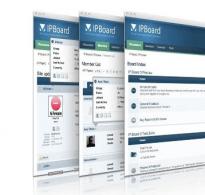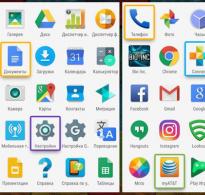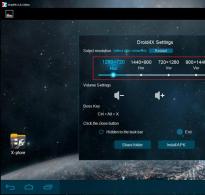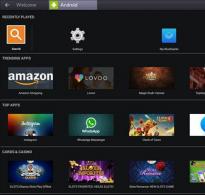Download Android emulation on PC. Best Android Emulators for Windows
Nowadays, technology has advanced so much that it no longer seems fantastic to run a full-fledged PC game on your pocket device. But each of you would like to play in or anywhere. Do you think it's unrealistic? But no! All this is possible now, for this you just need a stable and fast Internet...
Well, I think it’s worth starting with what we have 2 ways. First ask yourself: do you need all this? I warn you, you will have to tinker! Now you need to decide what you want to run in your pocket. Already a cult classic or modern heavy games?

For the first method, a special application called ExaGear , as well as the game distribution. This is all! Below you will see more details about the launch of the classic.
With the second method, everything is not so clear. Let me make a reservation right away, the essence of the alternative method is streaming from your PC. That is, you have full control of your computer, but with Android or iOS devices. To do this, we will need, again, a special application - KinoConsole , and also stable Internet both at the output and at the reception. Take this into account!
1) Launch of the good old classics:

It is worth clarifying which classic we are talking about. We will launch step by step and, for example: Might & Magic Heroes III, Sid Meier's Civilization III, Disciples II, Fallout 1/2 and many others.
There are 2 versions of this application – ExaGear Strategies for launching strategies, as well as ExaGear RPG– to run RPG games. They differ only in the controls adapted to special games. In this case, IOS devices are no longer needed, because There is simply no application for the system! Check out the system requirements and proceed to the guide itself:
System requirements:
P.S. Processors Intel, that is, x86 are not supported!
Guide to launching games via ExaGear:
1. Download ExaGear Strategies or ExaGear RPG, depending on the selected game, from the application store Google.
2. After installing the application, connect your smartphone to your PC and move the unpacked game distribution to the folder ExaGear(it is at the root).
3. Disconnect your phone and launch the application. You should automatically see the executable .exe file. Click on it, select controls and go!
1602 Anno: Creation of a New World
Age of Empires 1
Age of Empires 2: The Age of Kings & The Conquerors
Age of Japan
Age Of Wonders
Agharta: The Hollow Earth
Amerzone: The Explorer's Legacy
Arcanum: Of Steamworks & Magick Obscura
Baldur's Gate
Baldur's Gate 2: Shadows of Amn & Throne of Bhaal
Blood Omen: Legacy Of Kain
Caesar III
Carmageddon 2: Carpocalypse Now!
Civilization II: Test Of Time
Clans
Command & Conquer: Red Alert 2
Command & Conquer: Tiberian Sun & Firestorm
Commandos: Behind Enemy Lines
Counter-Strike 1.6
Cultures: The Discovery of Vinland
Cultures 2: The Gates of Asgard
Cultures 3: Northland
Cultures 4: 8th Wonder of the World
Desperados: Wanted Dead or Alive
Deus Ex
Diablo Alpha
Diablo 2 Lord of Destruction
Disciples I: Sacred Lands
Divine Divinity: Birth of a Legend
Dragonfire: The Well of Souls
East Front II:Fall of the Reich
Emperor: Rise of the Middle Kingdom
Enemy Infestation
Extreme Tactics
F-16 Multirole Fighter
Fallout 1.2
Fallout: A Post Nuclear Role Playing Game
Fallout Tactics
Fallout: Nevada
Fallout 2
Fallout 2 Restoration Project
Full Throttle
Jagged Alliance 2: Gold Pack
Half Life Day One
Half-Life
Half-Life by GFOXSH
Heroes of Might and Magic
Heroes of Might and Magic 2
Heroes of Might and Magic 4
Hexplore
High Orbit Ion Cannon
Home world
Kingdom Under Fire
Imperialism II
Lamentation Sword
Lionheart: Legacy of the Crusader
Lords of the Realm II
M.A.X.: Mechanized Assault and eXploration Gold
Majesty: The Fantasy Kingdom Sim
Master of Orion II: Battle at Antares
Midtown Madness
Might and Magic VI,VII,VIII
NOX
Pajama Sam
Panzer General 2
Pax Imperia: Eminent Domain
Postal
Quake I, Quake II
Railroad Tycoon 2
Rising Lands
Risk 2
Planescape: Torment
Sam & Max: Hit The Road
Sanitarium
Savage Wheels
Septerra Core: Legacy of the Creator
Shadow Flare
Sid Meier's Alpha Centauri
Space Clash: The Last Frontier
Squad Battles: Advance of the Reich
Star Wars: Rebellion
StarCraft
Stronghold
Stronghold: Crusader Extreme
Submarine Titans
Sudden Strike 3
Sudden Strike 4
The Neverhood
The Settlers IV
Throne of darkness
Total Annihilation
Total Annihilation: Kingdoms & The Iron Plague
Traffic Giant / Transport giant
Tropico
Unreal Gold
Unreal Tournament
WarCraft 2: Battle.net Edition
Warhammer 40000: Rites of War
Zeus: Master of Olympus
Allods: Seal of Mystery
Allods 2: Lord of Souls
Pilot Brothers - All in One
Pilot Brothers 3D: The Case of Garden Pests
Pilot Brothers: The Case of a Serial Maniac
Pilot Brothers: Olympics
Zlatogorje
How to get a neighbor 1, 2 (Neighbors from Hell 1, 2)
Prince: Legends of the Forest Country
Morhuhn Jones and the Last Chicken March
The advantage of this method is that everything is processed right in your hands. That is, there will be no delays, offline play is also possible. The only thing worth saying about the controls: they are not very convenient, you will have to get used to them, but I think if you are a fan of turn-based strategies, then you are a fairly diligent and patient person, so you will be able to do it. There is also support for online games, multiplayer totally works!
Details about control options, errors and the emulator itself can be found on the website 4pda.ru. Thanks to the site for the information provided, where you can ask questions to the developers. The authors of the applications are Russian guys, so support them by purchasing the full version of the application!
2) Launch absolutely any game:
Here the application will help us KinoConsole , with the help of it we will stream from a PC to our pocket “bucket”. This time the method is suitable for all platforms, even WindoFon owners are not left out!
You must understand that for a good game you need a very stable and fast Internet connection, about 10 MB/sec at least. If the PC and phone are on the same WiFi network, then everything will just fly. And to play over long distances you will need LTE! This time, system requirements are not needed, but only a computer is needed on which the games will run.
Guide to launching games via KinoConsole:
1. Download the application for your device: Android, iOS, WindowsPhone.
2. Download and install a special server for PC: KinoConsole_1_44.exe
3. Launch the PC server and set it up: enter a password to access from your phone, log into your Google account, turn off VR (so you can control it with your fingers).
4. Open the application on your smartphone; if you are on the same WiFi network, the computer will find it automatically. If you are far away, then log into your Google account and open the additional menu in the settings. Click on it "Connect to..." and enter your external IP address.
5. After connecting, you will see a list of games installed on your computer. Let's launch any of them.

The advantage of this method is that you can launch and play anything you want. There is direct control of your PC, there is a separate application from the same developers to control your desktop directly. By combining them you can get a powerful tool.
P.S. For control, the program emulates gamepad connections, so control on the smartphone is configured as a gamepad. To do this, open the additional menu and look at the corresponding item for setting up the controls. You can also open a menu of hot keys and some settings by pressing anywhere on the screen with three fingers at the same time.
There are other analogues of this program - Kainy is one of them. Management in this program is more convenient, because... The keyboard layout on the screen is configured, not the gamepad. The principle of operation is exactly the same, but it is more difficult to operate: preparation for connection takes longer. With a WiFI connection everything works very well, but when working via LTE everything is much worse than with KinoConsole, that’s why I took this software as a basis.
I would like to summarize by saying that cloud services are now actively developing, which also use the streaming function, but no longer from your PC. There will definitely be no restrictions here, and especially on the cusp of the fifth generation network (5G). They have already been announced, we just have to wait until they reach Russia.
You must understand that both methods are imperfect. Errors and bugs are possible, I warned you that you will have to tinker. The mobile market has made a huge leap forward over the past 5 years, and processors that can compete with full-fledged PC processors are already appearing.

It’s also not yet clear what they’re preparing for us Rockstar this year - for several years in a row they have been steadily releasing new parts of mobile phones. However, all sorts of ports have already been made, the only ones that remain are , and not every processor can handle such games. So we are waiting for a smartphone more powerful than your calculator in the near future!
These are the ways we moved our PC into our pocket.
Try both methods and write your impressions in the comments!
MEmu is one of the best emulators of the Android operating system, which will allow you to enjoy all the applications and games of this mobile platform directly on your Windows computer. Now, if you want to test a program or just play one of the many exciting games on Google’s operating system, you don’t even have to have a real device.
This emulator is completely customizable to your preferences and needs. In addition to adjusting the options of the Android system itself, there are additional settings, such as selecting screen resolution (up to full screen), placement of the navigation bar (top, bottom, hide), using a virtual keyboard, quickly obtaining Root rights, etc. It’s convenient that they are implemented separately buttons for screenshot, shaking, changing screen orientation, clearing memory, adjusting volume.
System requirements:
1200 MHz processor or faster
RAM 256 MB or more
Free hard disk space from 915 MB
32-bit or 64-bit architecture (x86 or x64)
Operating system Windows Vista / Windows 7 SP1 / Windows 8.1 / Windows 10
Torrent Emulator Android - MEmu 3.0.8 details:
MEmu simulates a tablet or smartphone on the large screen of a computer or laptop with Windows. After installing and launching the emulator, the desktop of the Android operating system will be displayed on the screen in which you can fully work. The system immediately has a standard set of applications installed - Play Market (Google Play), Browser, File Manager, etc. In the settings you can change the language, add Google accounts so that you can use synchronization and game saves, in general everything is like in a real mobile device, and you can also easily take screenshots of any Android programs (there is a button in the panel).
You can install new applications either from Google Play (you need a Google account) or using an apk file. For the second option, there is a special button on the taskbar, or you can simply double-click on the file itself, and the program will appear on the screen of the virtual device.
If you have tested the application and want to have it on your real device, then MEmu has provided a quick transfer for this via a special button on the same taskbar: connect your smartphone or tablet to the PC via a USB cable and wait for installation.
It is also worth noting that the emulator allows you to link a “mechanical” PC keyboard to certain actions on a virtual device: using the AWDS cross-pad, a shooting cursor, a gravity sensor, etc. for control, which will greatly simplify the gameplay, especially in shooters.
In general, MEmu is a truly convenient Android emulator in all respects, which will allow you to fully use all the advantages and capabilities of this operating system on a regular PC.
Program features:
· The program allows you to run applications developed for Android phones and tablets on a computer or laptop, while the emulated device will perform faster in games than current models of flagship smartphones and tablets. Of course, this indicator directly depends on the performance of your PC or laptop.
·The user can set the parameters of the emulated device in the emulator settings, for example, you can set the number of cores of the emulated processor, screen resolution in pixels, amount of available RAM, brand, model phone number and IMEI of the mobile device, as well as root support.
·MEmu is in many ways similar to the popular Android emulator - BlueStacks, but surpasses the latter in performance and can use the webcam as an Android device camera.
· Otherwise, working with the emulator completely repeats working with an Android tablet, including the settings of Android itself.
·Switching between selected keyboard layouts is carried out by pressing the Ctrl+Space (Ctrl+space) keys. Please note that conflicts may arise with the Punto Switcher program, so it is better to disable it before starting the emulator.
· Disadvantages compared to BlueStacks include the inability to install apk files by simply dragging them onto the window of the running MEmy program (drag-and-drop technology). But this is not critical, since the program sets the apk file associations to be installed in MEmu by default.
·All the necessary applications and games can be downloaded through the Google Play store and the results can be synchronized with your mobile device. It is possible to install programs using installers (apk files). Now you don’t have to worry that there won’t be enough system resources or that games will slow down. It is recommended to update the video card drivers, and if the computer has two video cards, then configure it to switch to one of them when starting the MEmu emulator to avoid errors.
·MEmu allows you to use shared folders for Music, Videos, Photos and Downloads. You can simulate GPS data directly on the map - all this is available in the emulator settings, which are called up by the corresponding button in the sidebar. There, in the emulator settings, you can select the required screen resolution, select RAM and the number of processor cores, come up with any manufacturer name for your virtual tablet - it will be transferred to programs that require the brand name (Samsung, Sony, iPhone or any other)
·The virtual device is already rooted, the Superuser is installed if someone needs it. Control can be done with a mouse, keyboard or even a joystick. The default zoom is F2/F3 or with the mouse wheel while pressing the Ctrl key.
·In addition, with the help of the MEmu - Multiple Instance Manager, it is possible to create several independent virtual Android devices with their own settings and accounts, come up with their own manufacturer for each of them, and even generate different IMEIs.
·Simple and accessible multilingual interface, Russian language is present, Ukrainian and Russian localizations are presented, as in Android devices.
What's new in MEmu 3.0.8:
·Fix the issue of MEMU start occasionally no response
·Add support to adjust skillshot distance in MOBA game, like RealmofValor/PentaStorm/Fix the issue of MEMU start occasionally no response
·Fix the issue of incompatible device in Google Play
·Fix the issue of unable to connect Google server in Android 5.1
Fix the issue of unchangeable device model
Fix the issue of boss key setting
·Improve video play in wechat and whatsapp
Add support to adjust skillshot distance in MOBA game, like RealmofValor/PentaStorm/
Among the popular Android OS emulators, Koplayer stands out significantly. It takes up little space and surprises with its speed even on a weak computer. With this program you can create many virtual copies and use several accounts at once in your favorite games.
In general, this program is similar to other representatives of android simulators. In Koplayer, you can customize your keyboard and mouse to fully simulate touch controls, which is its main advantage. It is also good because it is optimized for old and new PCs.
The main disadvantage is its closed source code and the lack of a portable version. For ordinary users, these disadvantages are not critical.
Koplayer is a great solution for those who need an uncluttered Android emulator without any add-ons or skins. In terms of functionality, it is not inferior, and in some cases even surpasses its analogues. There is a function for installing applications both from the official Play Market and simply from an Apk file. In both cases, you need to link your Google account. Standard features include:
- Setting window sizes;
- Interaction with sensors such as accelerometer and GPS;
- Control by pressing keyboard and mouse keys;
- Saving settings for different games.
The built-in screen capture feature eliminates the need to use third-party programs to capture the gameplay. The resulting video will be saved in AVI format.
Emulator interface
All the necessary options are located in a row on the left side of the screen. To the right of them are the control buttons. The volume switch, as well as full-screen mode, are located at the very bottom of the panel.
There are 7 main functions in total:
- Assigning actions to hot keys;
- Changing position from horizontal to vertical;
- Screenshot;
- Shared folder for the computer and the emulator;
- Turn on the webcam;
- Location settings;
- Record video from the monitor screen;
- Installation of Apk file.
If desired, the panel can be configured so that it is only visible when you hover over it.
Koplayer system requirements
To run the program, you will need components in the mid-price category or higher.
- Processor with a clock frequency of 2000 Mh, for example AMD Opteron-175 Denmark or Intel Pentium E2200;
- More than 2 GB of free hard disk space;
- RAM (RAM) of at least 2048 MB for Win 7,8.1,10. For Win XP SP3 at least 1024 MB;
- A video card with at least 512 MB of video memory;
- OS Windows XP SP3,7,8.1,10
- Video accelerator support for OpenGL 2.0 is required;
If your processor supports virtualization technology, then koplayer will run much faster.
Performance
The developers claim that the koplayer emulator is more productive than other emulators due to low system load, as well as maximum use of computer resources. Its startup time takes an average of 15 seconds, while other emulators take at least 30 seconds to load. Most demanding games run at a stable 60 frames per second.
In what ways is it inferior to competitors?
Unfortunately, all versions of koplayer have several significant disadvantages:
- There is no option to switch to Russian;
- Lack of multi-window mode;
- Open applications are not grouped in tabs at the top;
- Also, the emulator is not able to work with some games (Despicable Me, Pot Farm - Grass Roots).
Instructions: How to install the Koplayer emulator on your PC?
Installing the program will not cause difficulties even for an inexperienced PC user, and will take very little time.
Download and run the KoPlayer installation file. Run the installer and allocate a few GB of hard drive space to store the emulator files, and wait for the download to finish. You will then be asked to select a video rendering method. The developers recommend the very first one on the list, as it shows better performance.
You will learn more about Koplayer and its functions from the video below.
It shows step-by-step installation instructions and an overview of all the emulator's functions. The author demonstrates the program's capabilities using the example of the DC Legends game.
Important! If you increase the processor power in the settings, most applications will run faster.
Features of the program
For all the existing shortcomings, there are several useful functions that you will not find in all Android emulators.
- Creating additional copies of the program to use several accounts simultaneously;
- Convenient desktop and folders for sorting downloaded programs;
- Built-in application store;
- Extensive performance settings;
- Built-in superuser rights (Root).
Thanks to its impressive functionality and high speed, koplayer can seriously compete with emulators such as or. If the presence of the Russian language and multi-window mode is not particularly important to you, then this program will be the best solution.
Android OS emulator programs for computers with support for the Russian language are very popular software products not only for those who like to play mobile games, but also for a wide range of developers involved in testing written applications. Considering that now every modern person actively uses Android-based mobile devices in their lives, emulators will allow you not only to run gaming applications, but also to fully use the installed software with further synchronization with the main devices.
After installing the Android emulator for PC on Windows, you will even be able to use the necessary applications from Google Play. During the installation process, the emulator will equip your operating system with the necessary drivers and files that will ensure its correct operation. After installation is complete, the program will provide you with the opportunity to make additional settings for further work according to your requirements. For example, you can choose the quality of the image that will be broadcast to you, determine the amount of your computer resources that will be allocated, and so on. As a result, once you have completed installing and configuring the software, you can move on to fully using Android applications on your computer.
On a personal computer/laptop with the Windows operating system, you can run Android OS for mobile devices in a variety of ways. However, some of them require complex initial settings, others differ in functionality, and still others - in performance. An Android emulator can run on the Windows operating system for various reasons. But usually ordinary users want to see how software for mobile devices works, and developers run emulators on personal computers to test their applications. There is a third category of users - avid gamers. These run emulators on computers to play interesting games designed for smartphones and tablets.
If you are a curious user or an experienced player, download the Android emulator for OS Windows. We will tell you and clearly demonstrate how to launch mobile applications in several ways in this article. Products for mobile devices are launched on computers not only using programs for emulating Android OS. For example, you can install the Android operating system on a PC, run it in the Chrome browser from Google or from a flash card.
Nox App Player
Our users have left positive reviews about Nox App Player, calling it the best program for emulating Android on Windows. After extensive testing, we came to the same conclusions and recommend everyone to use this emulator. We are even sure that you will stop at it and will not want to install or test other emulation programs, well, except for inquisitive users who always want to form their own opinion. The Nox App Player emulation program is compatible with all new versions of Windows, and we tested it on the “top ten”, installing it on a regular, not the most powerful laptop computer.
The emulator is easy to install and starts in about two minutes. After launch, you will see the loading screen of the Android operating system, which will have a pre-installed mobile browser and file manager. The emulation program itself does not support the Russian language, but you can enable it in the OS itself. This happens the same way as on your mobile device.

When you first start it, you may see an unusual screen resolution. But these are initial settings intended for tablets, and they can be changed to more convenient and familiar ones. In order to do this, click the gear, calling up settings, and set your screen parameters. On the same tab you can change performance parameters (by default they are set to low levels). Looking ahead: these settings do not need to be changed, since even with such low performance, the emulation program works perfectly.

The Nox App Player emulator is controlled in the same way as on any mobile device with Android OS. You type using an on-screen keyboard, sound and a camera, if present, works like on a smartphone, there is also an application store where you can find and install a variety of applications and toys.
The right side of the emulation program window can be opened to full size without loss of quality. Here are all the icons with which you can perform actions, for example:
- Install a variety of mobile applications stored in a special folder.
- Change your location manually.
- Upload and export files (in the usual way or by “dragging” onto the program window).
- Take a variety of screenshots (screenshots).
- Launch several emulation program windows at once.
- And we have listed only the main actions.
If your Nox App Player emulation program does not start, firstly, check that the processor supports hardware virtualization technology, and secondly, set the correct settings in the BIOS. And if this does not help to launch the emulator, rename your name and directory by entering the letters of the English alphabet.